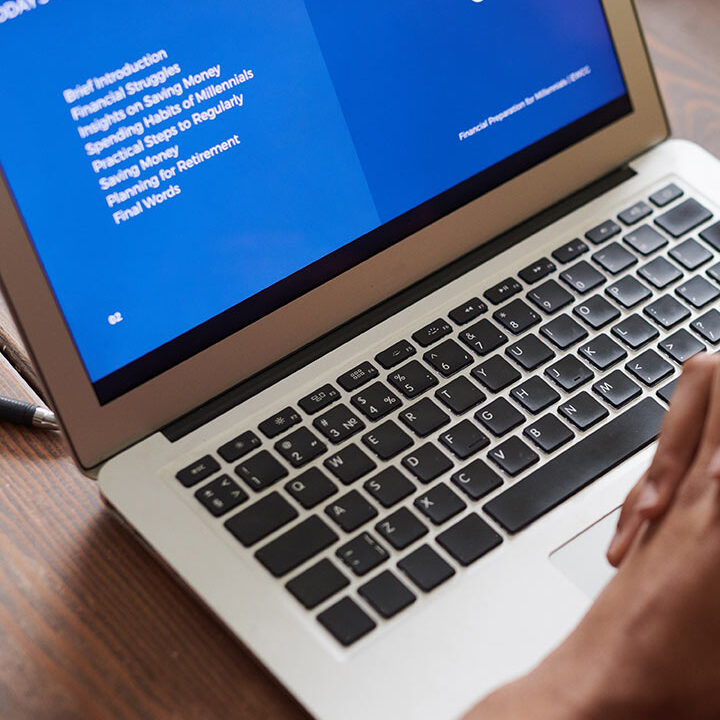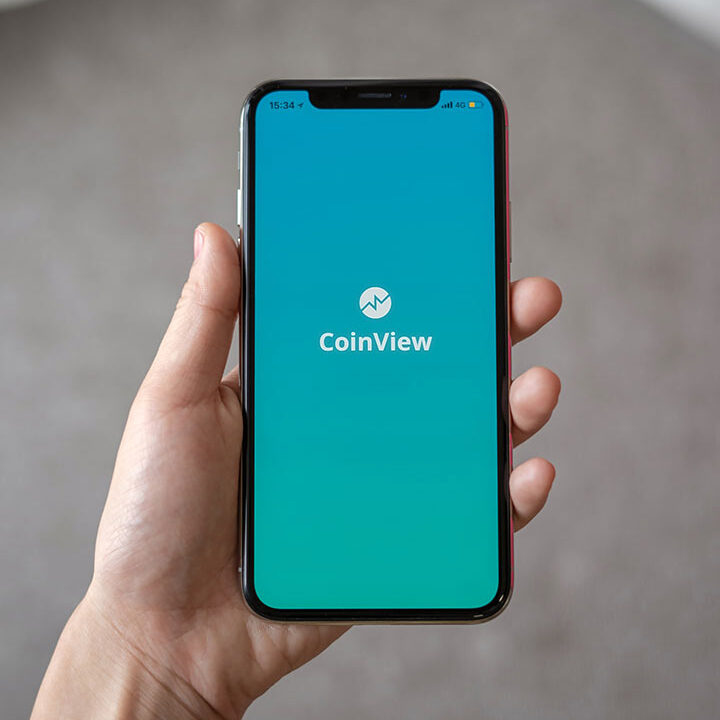Printed Circuit Board Basics: From Design to Final Artwork
Key Takeaways
- Defining two major concepts of PCB board design and production: class and build.
- An overview of the PCB layout department’s responsibilities: library part generation as well as placement and routing.
- Stepping more granularly through each task from schematic/design document reception to manufacturing files.

Electronic devices saturate the modern world. Whether it is a device that silently monitors vitals or a smartphone with an endless stream of notifications, all contain a PCB circuit board at the heart of their design. Over the years, printed circuit board manufacturing has continued to grow to keep up with the increasing demands of newer, faster, and more complex electronic circuitry. Discussions on the processes involved in devising and designing a PCB circuit board could fill a library, but here we will provide a surface-level introduction to the basics.
What Is a Printed Circuit Board?
A printed circuit board is a rigid structure that contains electrical circuitry made up of embedded metal surfaces called traces and larger areas of metal called planes. Components are soldered to the board onto metal pads, which are connected to the board circuitry. This allows components to be interconnected. A board can be composed of one, two, or multiple layers of circuitry.
Circuit boards are built with a dielectric core material with poor electrical conducting properties to ensure pure circuitry transmission and interspaced with extra layers of metal and dielectric as needed. The standard dielectric material used for circuit boards is a flame-resistant composite of woven fiberglass cloth and epoxy resin, known as FR-4, while the metal traces and planes for the circuitry are usually composed of copper.
Board Class
Printed circuit boards are used for a variety of purposes. One distinguishing characteristic of PCBs is their class–either 1, 2, or 3. The class of PCB indicates its overall reliability and quality of design.
Class 1 boards designate a consumer electronic.
Class 2 boards are found in devices where high reliability is important, but not crucial. These devices try to minimize failure.
Class 3 boards represent the most exacting manufacturing standards of a PCB. Simply put, if a Class 3 board fails, lives are immediately at stake–for example, the boards on an airplane.
Types of Printed Circuit Boards
In general, boards can be categorized into three categories: rigid, flex, or metal-core.
Rigid boards are often the vast majority of boards a designer will encounter, where the layout of the board is contained within a rigid substrate created from a high heat and pressure lamination process. The common material for these boards is FR-4, but depending on the particular needs of the design, this can be modified to emphasize or otherwise improve certain characteristics of the board.
Flexible boards are composed of a less rigid material that allows for far greater deflection. The material is tactilely reminiscent of a film roll, and the board thickness is usually far less than a standard rigid board. While they already see major usage, there is hope that flexible boards will usher in the next step of wearable technology and remove the current planar constraints inherent to rigid board devices.
A metal-core PCB is something of an offshoot of rigid board designs, with an increased ability to dissipate heat throughout the board to protect sensitive circuitry. This style can be an option for high-current designs to prevent thermal wear and failure.
Wherever controlled electromagnetism exists, printed circuit boards form the infrastructure to maintain it. Of course, circuit boards don’t just spring out from nothingness–their design and manufacturing are a huge engineering undertaking unto themselves.
The Process of Printed Circuit Board Design
Before a printed circuit board can be built, it must be designed. This is accomplished using PCB circuit board design CAD tools. PCB design is broken into two main categories: schematic capture to create the circuitry connectivity in a diagram and then PCB layout to design the actual physical circuit board.
Develop the Library CAD Parts
The first step is to develop the library CAD parts needed for the design. This will include schematic symbols, simulation models, footprints for PCB layout, and step models for 3D printed circuit board display. Once the libraries are ready, the next step is to create the logical representation of the circuitry on a schematic. CAD tools are used to place the symbols on a schematic sheet and then connect them to form the circuitry.
At the same time, circuit simulation is run to verify that the design will work electrically the way it is intended to. Once these tasks are completed, the schematic tools will send their connectivity data over to the layout tools.
Layout
On the layout side of PCB design, the schematic connectivity is received and processed as nets that connect two or more component pins. With an outline of the intended board shape on the screen, the layout designer will place the component footprints in the correct locations. Once these components are optimally organized, the next step is to connect the nets to the pins by drawing the traces and planes between the pins. The CAD tools will have design rules built into them that prevent the traces of one net from touching another net as well as governing many other widths and spaces needed for a complete design. Once the routing is complete, the design tools are used again to create manufacturing drawings and the output files that the manufacturer will use to build the board.
The design and manufacturing of a circuit board is a step-by-step process: schematic creation and simulation, setting up PCB design grids and DRCs, component placement, PCB routing, power planes, and finally assembling the BOM and building the board. The next stage of design will focus on these steps.
How to Make a Printed Circuit Board
Although the design and manufacturing of a PCB can be generalized as schematic capture, PCB layout, and PCB circuit board fabrication and assembly, the details of each step are very involved. We’ll take a look here at some of the more specific aspects of each of these steps.
Create the Schematic
Before starting the design of the board with the CAD tools, it is necessary to ensure that the library part designs are completed. For the schematic, this means creating logic symbols for the parts that will be implemented; resistors, capacitors, inductors, connectors, and integrated circuits (ICs).
With these parts ready for use, begin by organizing them on schematic sheets within the CAD tools. Once the parts are roughly placed, wires can be drawn that represents the connectivity between the pins of the schematic symbols. These lines are known as nets, and they can represent single nets or groups of nets for memory or data circuits. During the schematic capture, process parts must be moved as needed to create a schematic that is legible and clear.
Simulate the Circuitry
With parts and nets organized on the schematic, the next step is to verify that the circuit will work the intended way. To verify this, employ circuit simulations in a simulation program with the Integrated Circuit Emphasis tool, otherwise known as SPICE. These tools allow PCB engineers to test the circuits they are designing before building the actual hardware. As such, they can save time and money, making these tools an essential part of the PCB design process.
CAD Tool Setup
The design tools that PCB designers use have many different capabilities, including the ability to set up design rules and constraints that will keep distinct nets from overlapping while maintaining the correct amount of distance to different objects. There are multiple additional aids available to the designer, such as design grids that can help to place components and route traces in a neat and orderly manner.
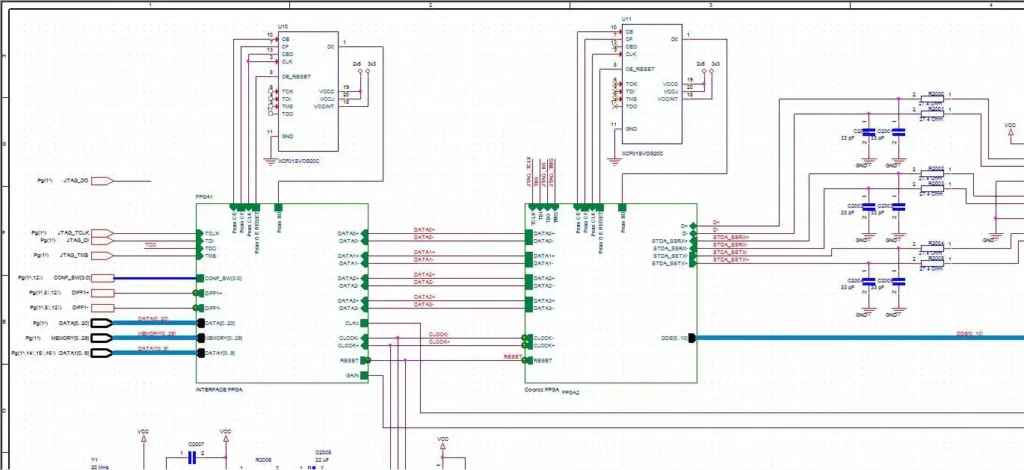
An example of a schematic created using OrCAD Capture
Place Components
With your design database set up correctly and the network connectivity information imported from the schematic, the physical layout of the circuit board is the next task. The first step is to place the component footprints within the board outline in the CAD system. Each footprint will have the net connections displayed as a “ghost-line” image to show the designer which parts they connect to. Placing these parts for their best performance while being mindful of connectivity, areas of excessive heat and electrical noise, and other physical obstructions such as connectors, cables, and mounting hardware is a task that designers will gain with experience. The demands of the circuit alone are not the only constraining factor: designers must consider placing the components so that they can be best assembled by the manufacturer.
Route the PCB
With the components placed (although they can be moved as needed), it is time to connect the nets. This is done by converting the rubber-band net connections into drawn traces and planes. CAD tools contain many features that enable the designer to do this, including some automated routing features that save ample time. Great care must be taken when routing to make sure that the nets are the correct length for the signals they are conducting as well as to ensure they do not cross areas of excessive noise. This can result in cross-talk or other signal integrity problems that may degrade the performance of the built board.
Ensure a Clear PCB Return Current Path
Usually, each active component on the board (ICs and other related components) need to be connected to power and ground nets. This is easily accomplished by flooding areas or layers with solid planes that these components can tap into. But, designing power and ground planes isn’t as simple as it seems. These planes also do the important job of returning the signals that are routed with traces. If the planes have too many holes, cut-outs, or splits, it can cause these return paths to create a lot of noise and degrade the performance of the PCB.
Final Rules Check
With the component placement, trace routing, and power and ground planes finished, your PCB design is nearly complete. The next step is to run a final rules check on it and set up the different text and markings that will be silk screened on the exterior layers. This will help others find components and label the board with names, dates, and copyright information. At the same time, drawings will need to be output that will be used during manufacturing to both fabricate and assemble the final board. PCB designers will also use their tools to come up with cost estimates for building the board.

Here is an example of a printed circuit board created with OrCAD PCB Designer
Build the Board
At this point, the board is ready to be built, and the first step is to send the output data files to a facility for fabrication. This process includes etching all of the traces and planes onto the different metal layers and compressing them together, producing a bare board that is ready for assembly.
At the assembly facility, the board is loaded with the components it needs and runs through different soldering processes, depending on the type of components being used. Then the board is inspected and tested and the final product is ready to be shipped.
Use PCB Tools for High-Quality Design
The processes of printed circuit board fabrication and assembly are exact and demanding. To build a board so that its circuitry delivers the required performance means that manufacturers need precise design data to work from.
PCB circuit board design tools must have the features and functionality required for creating complex designs. This includes specialized features that help route intricate traces for high-speed circuits and design rules that can be easily set up for specific area clearances. It also includes having the best simulation tools available to streamline your schematic capture process as well as providing a wealth of library parts to work with. The good news is that there are PCB design tools already available to you that can handle the level of design expertise that we’ve been talking about. Consider the PCB design system from Cadence for all your design tool needs.